Before you read this topic, you should better know about IP forwarding.
IP forwarding is a technique that can be used to allow a
workstation/machine to forward packets from one network to another
network. The machine sits netween two or more LANs and work as default
gateway. This IP forwarding technique is also used by attackers to
perform Man In Middle Attacks.
Now how to use Window XP professional as Router.. ?
The Router is needed to transfer traffic or packets from one
network to another network or access Internet. Now by using Win XP as
router the benefit is you don’t have to buy additional router and so can
save some money. This approach is not so common practiced in Windows XP, but it works.
Note: This window XP pro machine can never replace router
completely. The XP machine that will work as router will only provide
communication between different networks, how ever it will not provide
other features like VLAN routing, Packet filtering, ACL, etc. If you
want to use these functionalities then you have to use Router only.
As an example, consider you have 7 computers and 2 network
switches, and need to create 2 networks that can access Internet, so how
to do it??
For this, one of the computers must be equipped with 3 network
cards(NIC) and one of the network cards is connected to cable/DSL modem
to access Internet, and other 2 network cards will connect to switches.
So this computer will act as a router..!!
The computer marked as R in diagram will be our router, and computers marked as C are the clients.
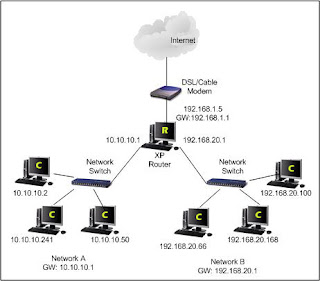
Configure the network cards on the router with following information.
Router (Windows XP Professional machine)
Network Card A (connect to network A):
IP: 10.10.10.1
Netmask: 255.255.255.0
Gateway (GW): [leave it blank]
Network Card B (connect to network B):
IP: 192.168.20.1
Netmask: 255.255.255.0
Gateway (GW): [leave it blank]
Network Card C (connect to Internet via cable/dsl connection)
This information will be based on the Internet connection service which you have subscribed.
IP: 192.168.1.1
Netmask: 255.255.255.0
Gateway (GW): 192.168.1.1
Configure all the client computers in network A with following information.
Network A
IP: 10.10.10.2-254
Netmask: 255.255.255.0
Gateway (GW): 10.10.10.1
Configure all the client computers in network B with following information.
Network B
IP: 192.168.20.2-254
Netmask: 255.255.255.0
Gateway: 192.168.20.1
Now it is the time to configure IP forwarding on that router (Win XP Pro machine marked as R) You must login as an Administrator to do the following:1. Go to Start and click Run…, then type in regedit & hit enter to run registry editor.
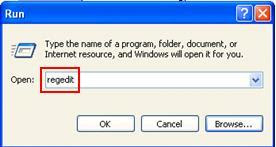
2. Registry editor window will appear. Browse for the following registry key at the left hand side window:
HKEY_LOCAL_MACHINE\SYSTEM\CurrentControlSet\Services\Tcpip\Parameters
Right click IPEnableRouter registry object, and click Modify.
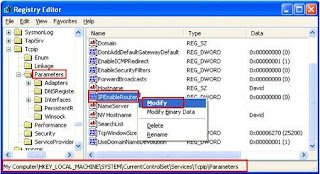
3. The IPEnableRouter window will appear. Type 1 as Value data and click OK.
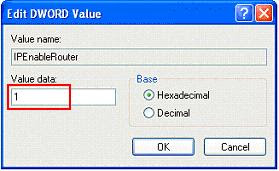
4. Close the regisrty editor and reboot the computer. After rebooting, all the computers should be able to access Internet and also share the file/printer between network A and B.
Caution : IP forwarding will only work after rebooting the computer. So don’t forget to reboot…!!
No comments:
Post a Comment